Township Canada Mobile App Guide for Android
Township Canada's mobile app offers a convenient way to access our platform's features while on the go. Whether you're looking for legal land descriptions or addresses, planning a site visit, or exploring a new area, our app provides a seamless experience tailored to your mobile device. This guide will help you get started with the Township Canada mobile app, covering installation, search functionality, map interactions, and turn-by-turn navigation. Discover how to make the most of our app's features and enhance your experience on the road.
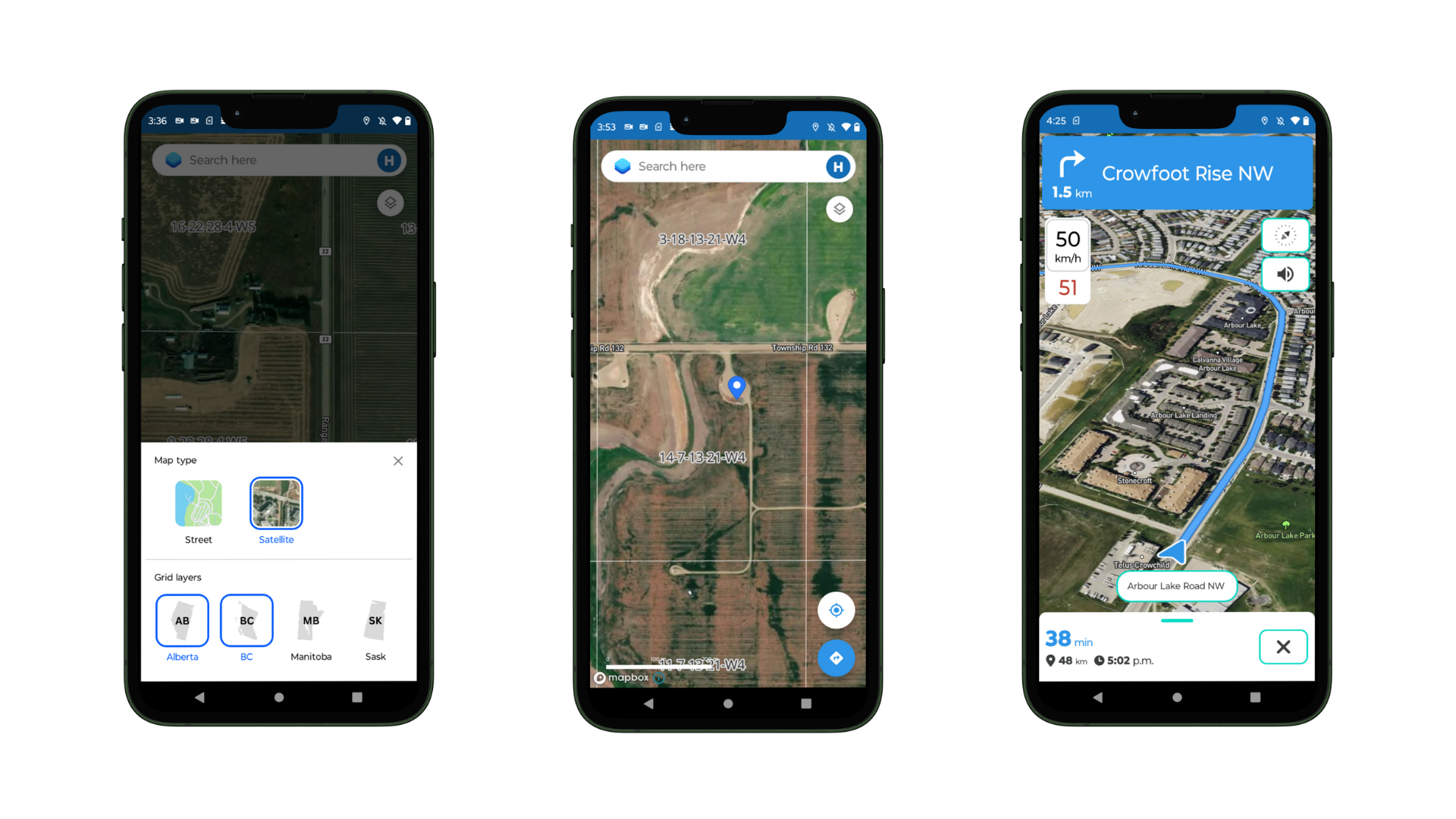
Download and install the app
First, you can access the Township Canada Mobile App by either downloading it from the Google Play Store or scanning the QR code below.
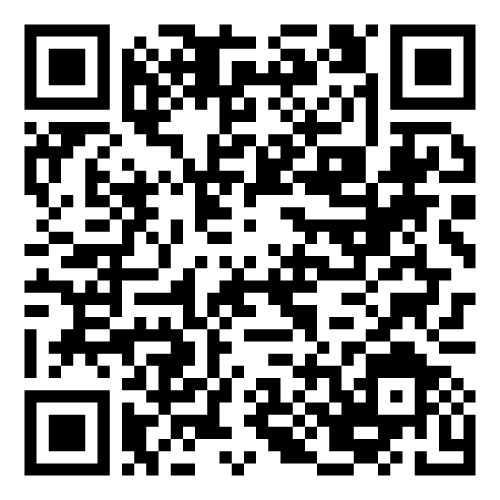
Once you have accessed the app, it will prompt you to a login screen where you can enter your Township Canada account credentials.
Get a license key
Next, get a license key by following these steps:
- Log in to your Township Canada account.
- Open the menu and go to "My Account".
- Scroll down to the "Subscription Plans for Mobile Users" section and click "Select Plan".
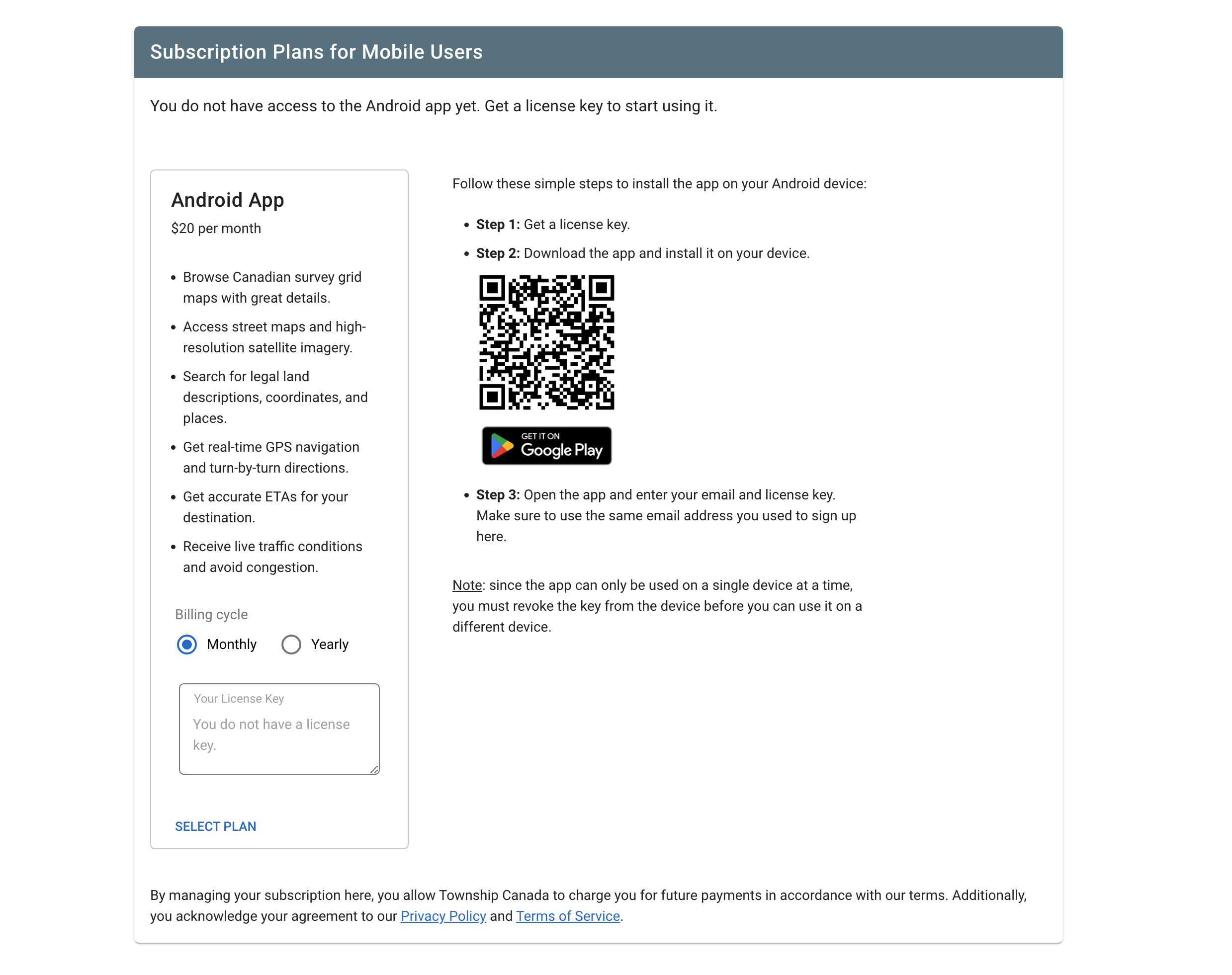
Then, open the mobile app and enter your email address (the one associated with your Township Canada account) and the license key you received. Click "Login" to access the app's features.
Make sure to allow the app to access your location to enable location-based services like search and navigation.
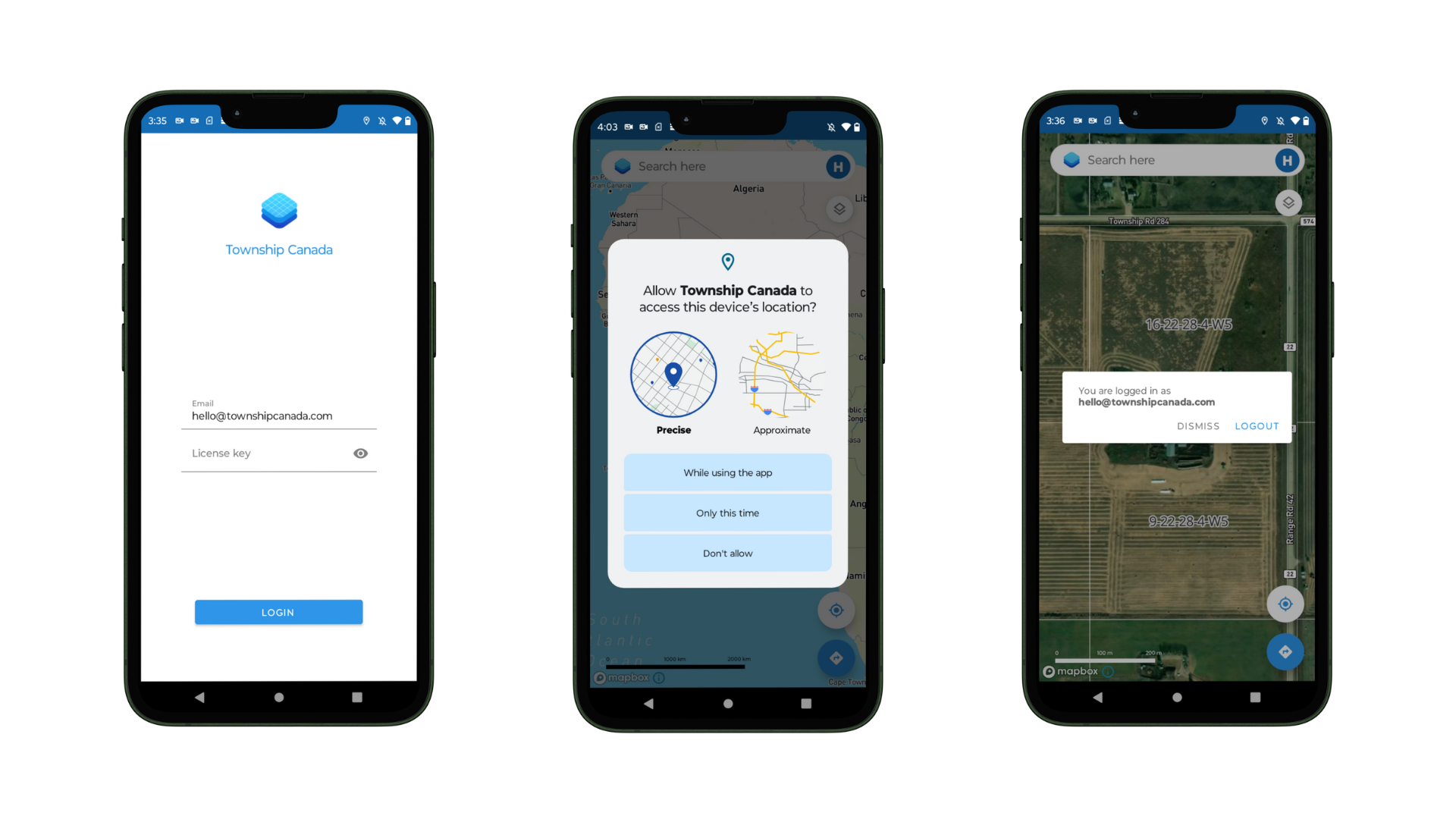
Start using the app
The Township Canada mobile app offers a user-friendly interface that allows you to search for locations, view maps, and get turn-by-turn directions.
Search for locations
Use the search bar at the top of the screen to find legal land descriptions, addresses, points of interest, or GPS coordintes. The app will display relevant results as you type, making it easy to find what you're looking for quickly. You can also tap anywhere on the map to get information about that location.
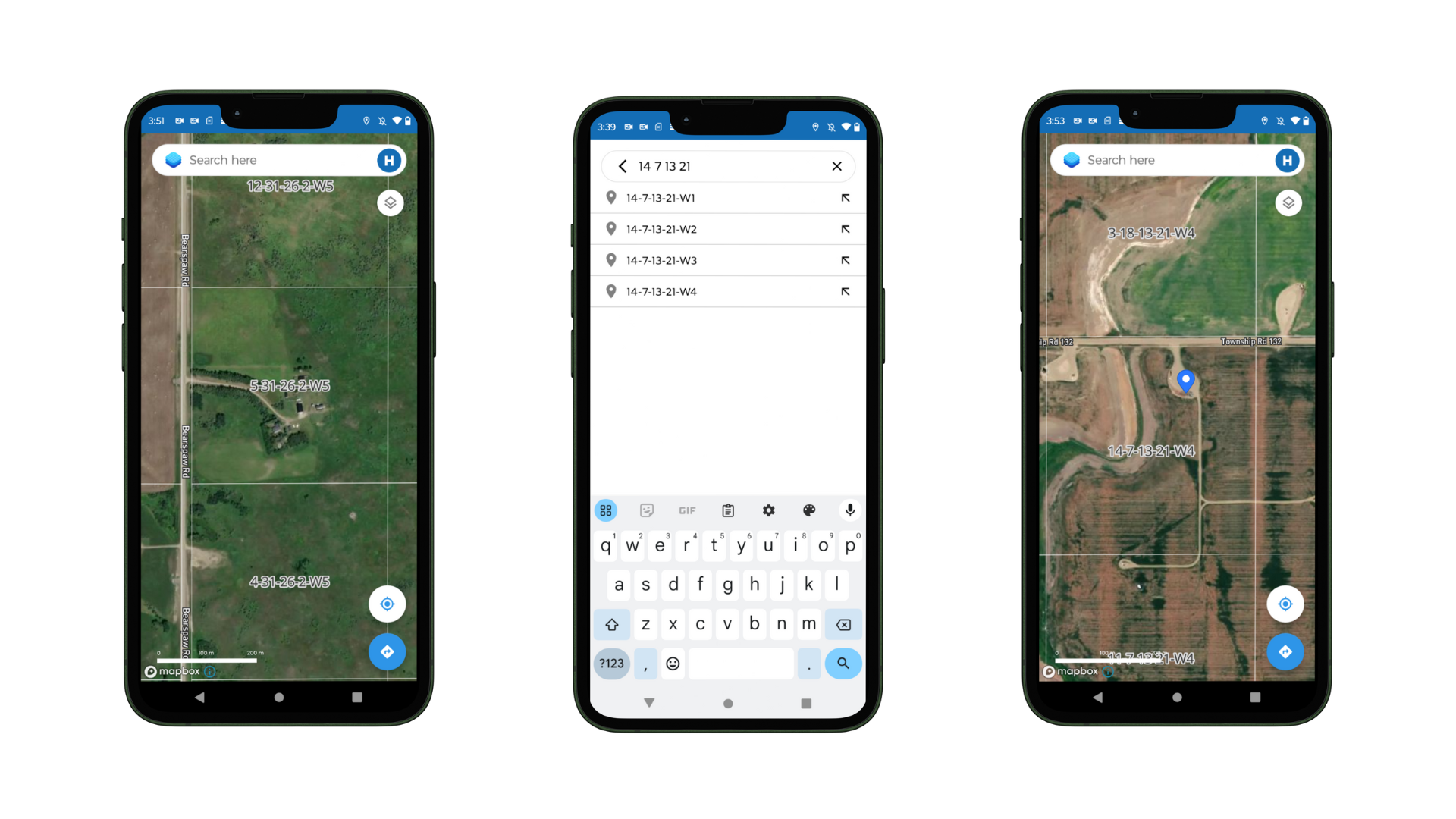
View maps
Explore the Canadian survey grids on the map as well as street maps and satellite imagery. You can zoom in and out, pan across the map, and switch between different map layers to get the information you need.
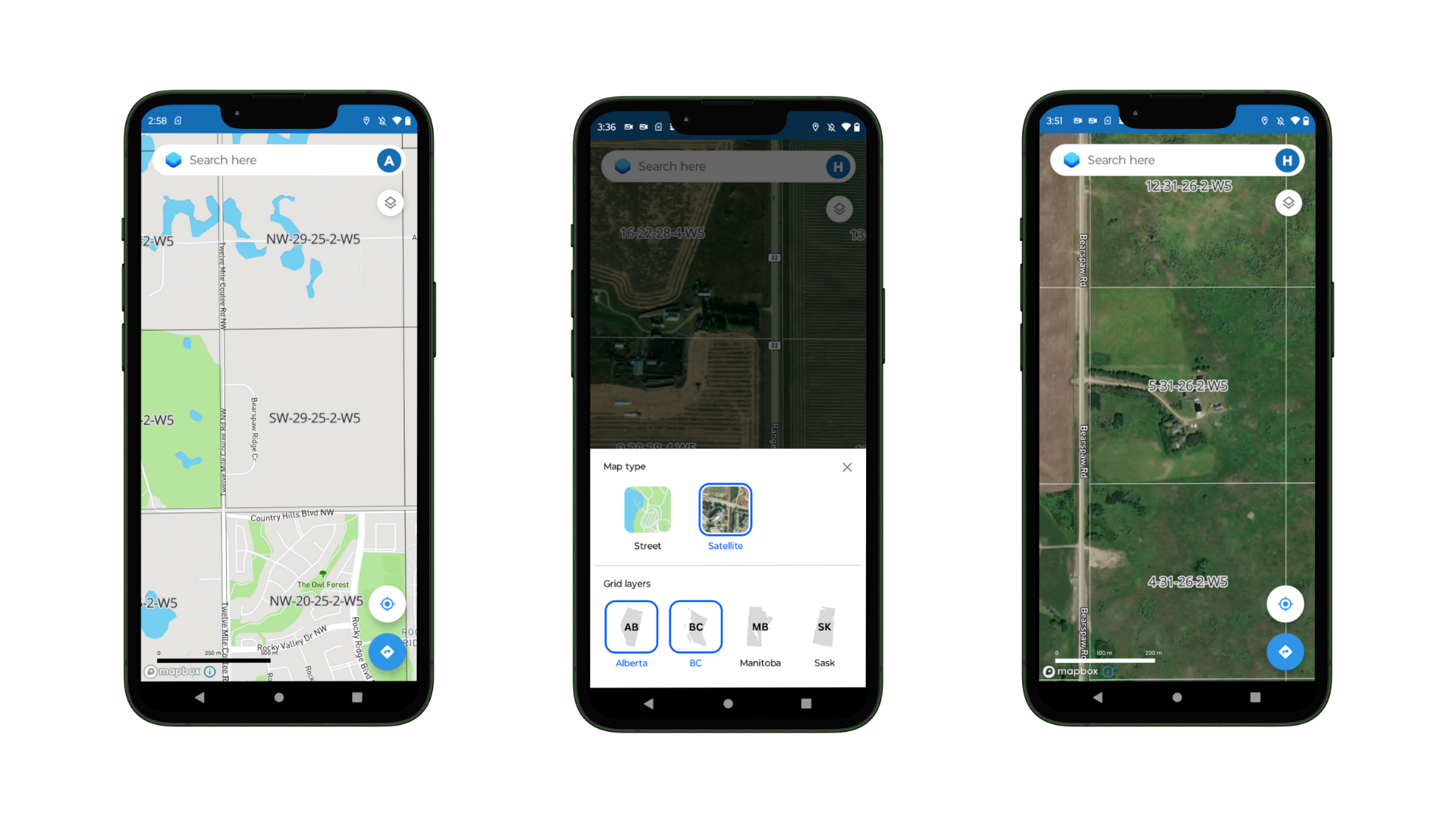
Get directions
When you've found a location you want to visit, tap on the directions button to get turn-by-turn navigation to that destination. The app will go into navigation mode, displaying step-by-step instructions on the screen and providing voice guidance to ensure you stay on the right path. It takes into account traffic conditions and calculates the best route to reach your destination efficiently.
The default starting point for directions is your current location, but you can also enter a different starting point if needed. You can also swap the starting point and destination and the app will recalculate the route accordingly.
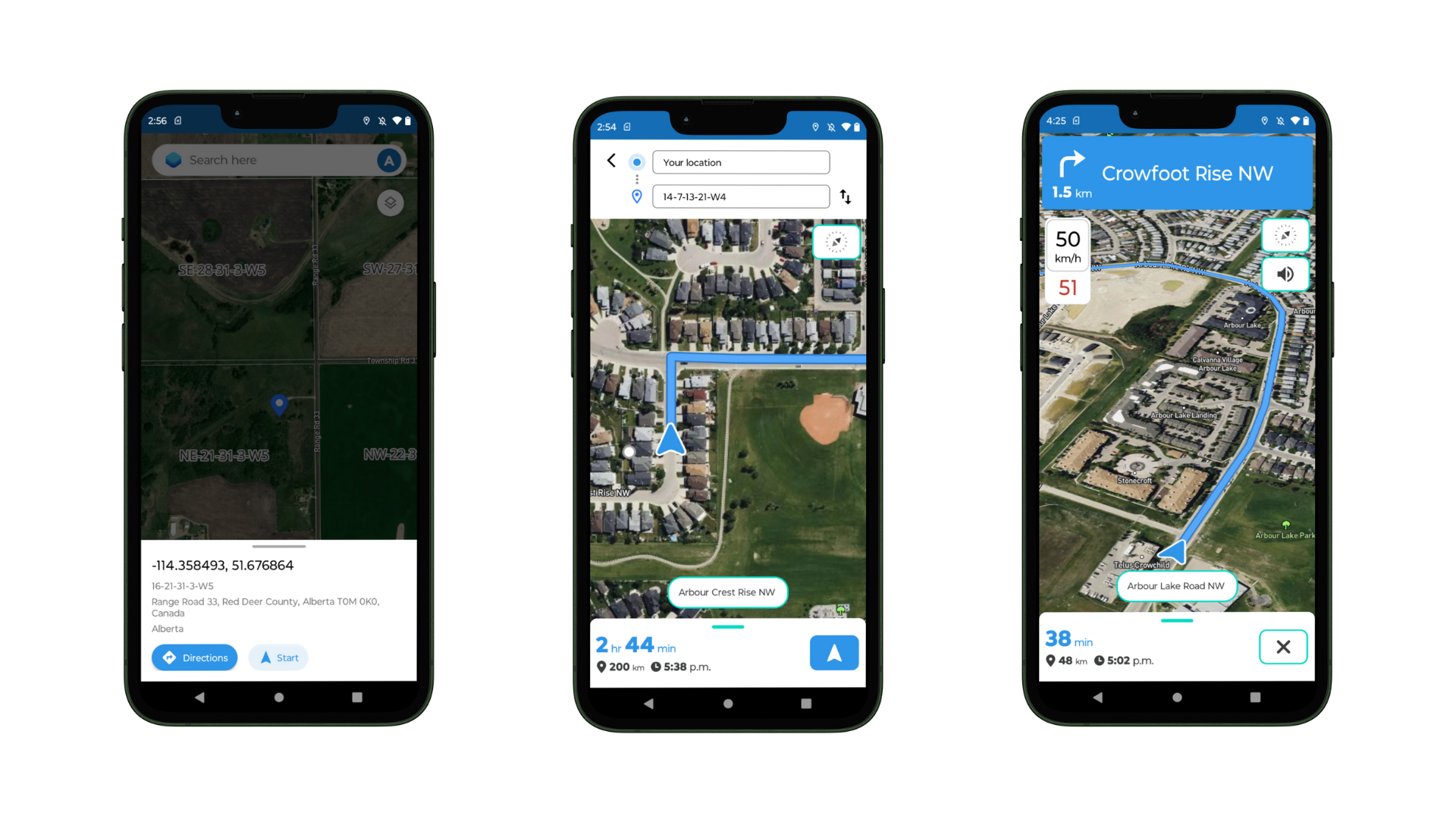
Related guides
- Search & Convert Locations - Learn more about legal land description formats and coordinate conversion
- Interactive Maps - Detailed guide to map layers and data overlays
- Get Directions - More about turn-by-turn navigation features
- Account Management - Manage your subscription and license keys