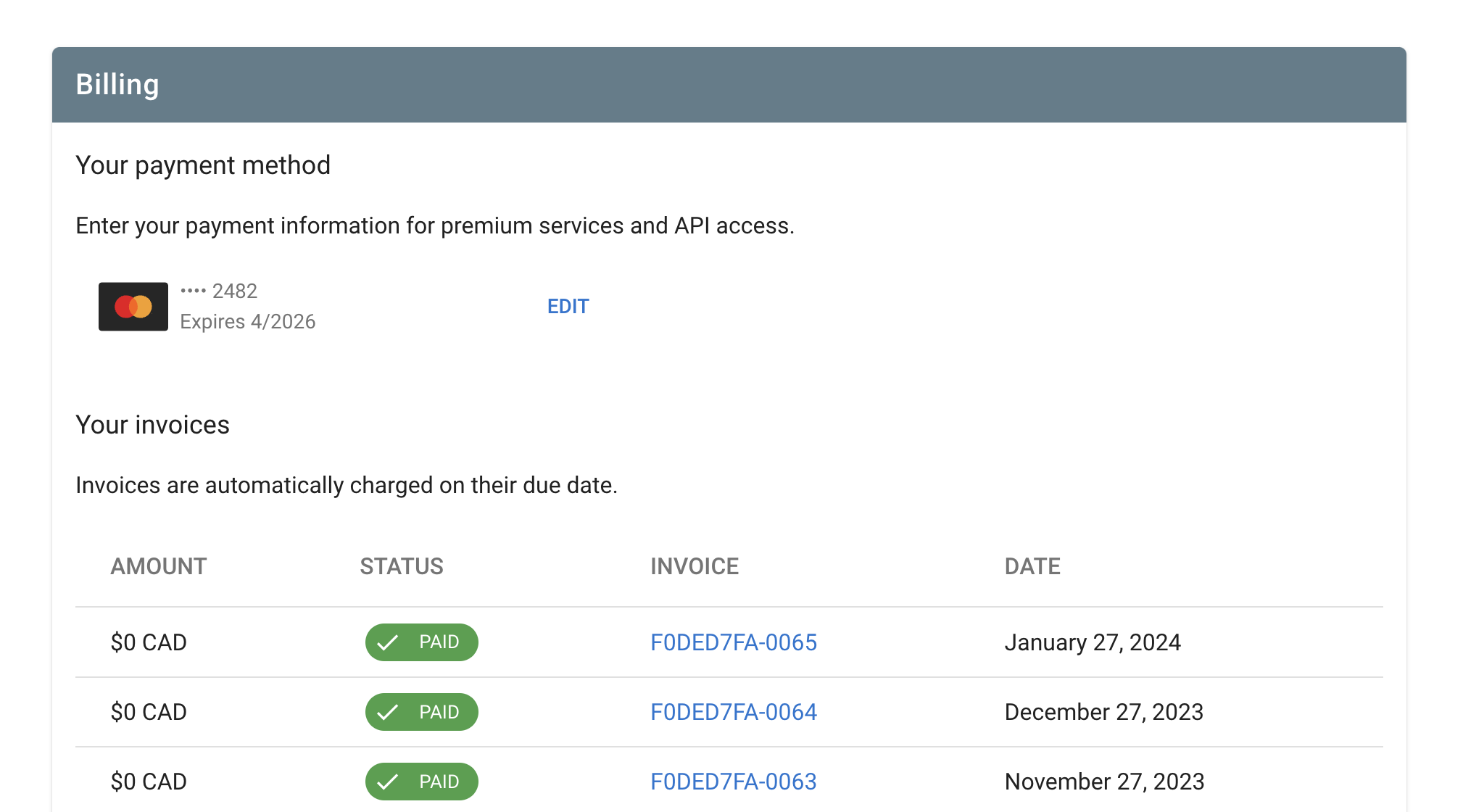Manage your account
To fully utilize Township Canada's features and services, creating an account is necessary. This guide provides step-by-step instructions on account creation, logging in, and managing your account settings.
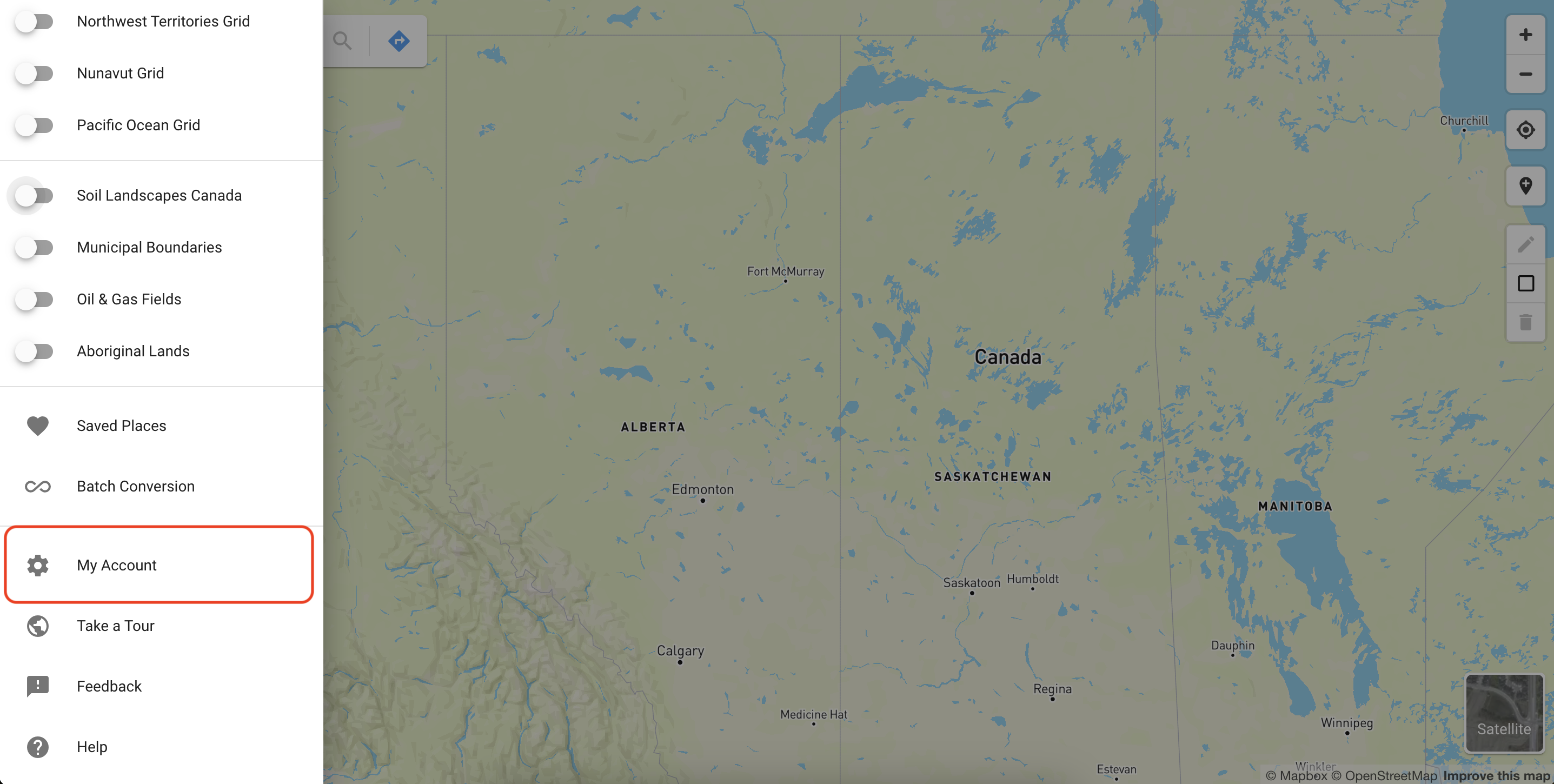
Creating an account
Create an account on Township Canada using either your email address or by signing in with your Google or Microsoft account. To begin, click on the "Log in" button in the top right corner of the page or the "Get started for free" button on the homepage. You'll be prompted to enter your email and create a password. Alternatively, signing in with your Google or Microsoft account redirects you to their login pages to finalize the process.
Initially, you'll have a free account, offering basic features. Upgrading to a premium account (Plus and Business plans) is always an option for accessing additional features and services.
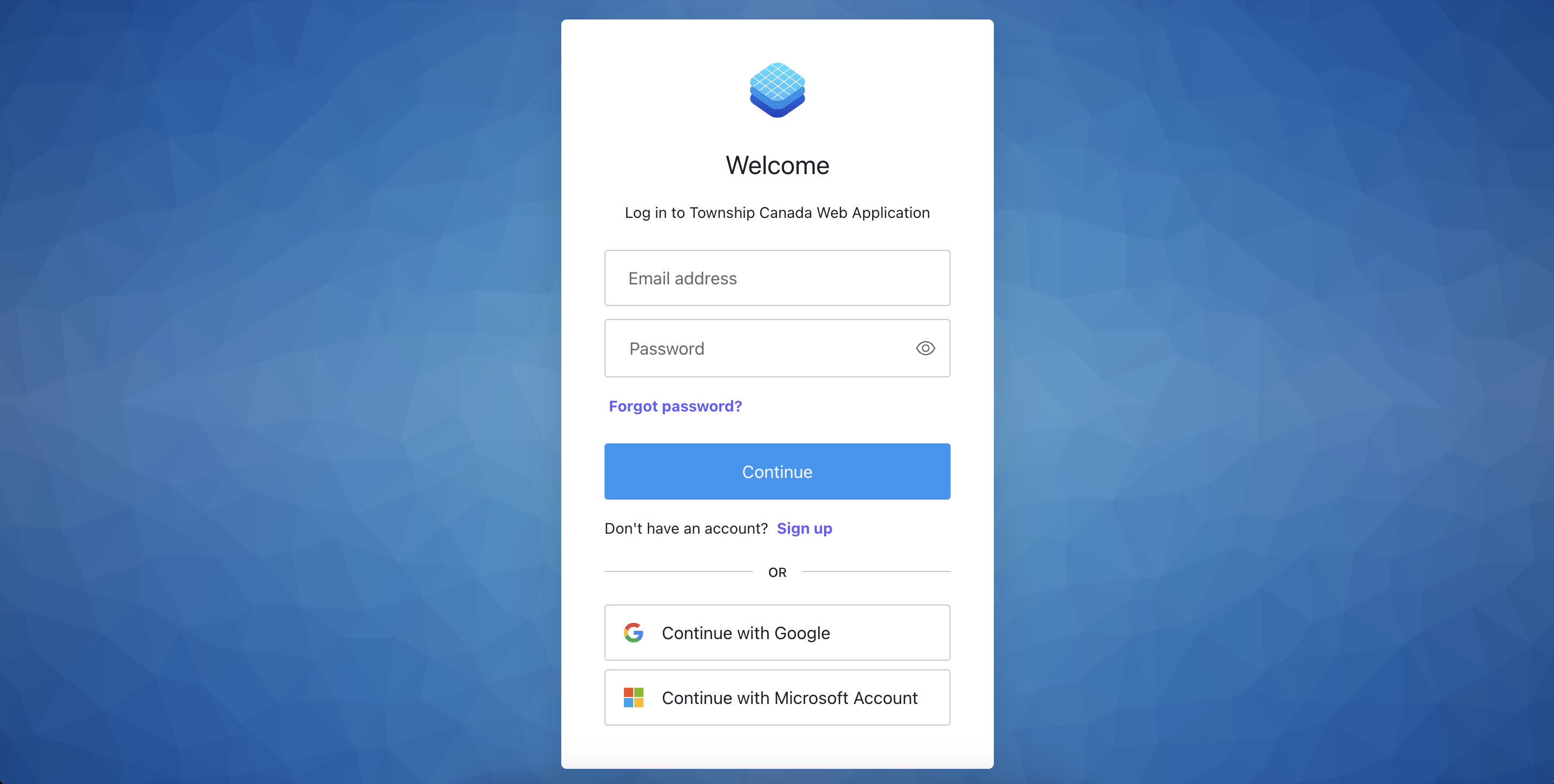
Manage subscriptions
Manage your Township Canada app and API subscriptions via your account settings, accessible through the main menu under "My Account".
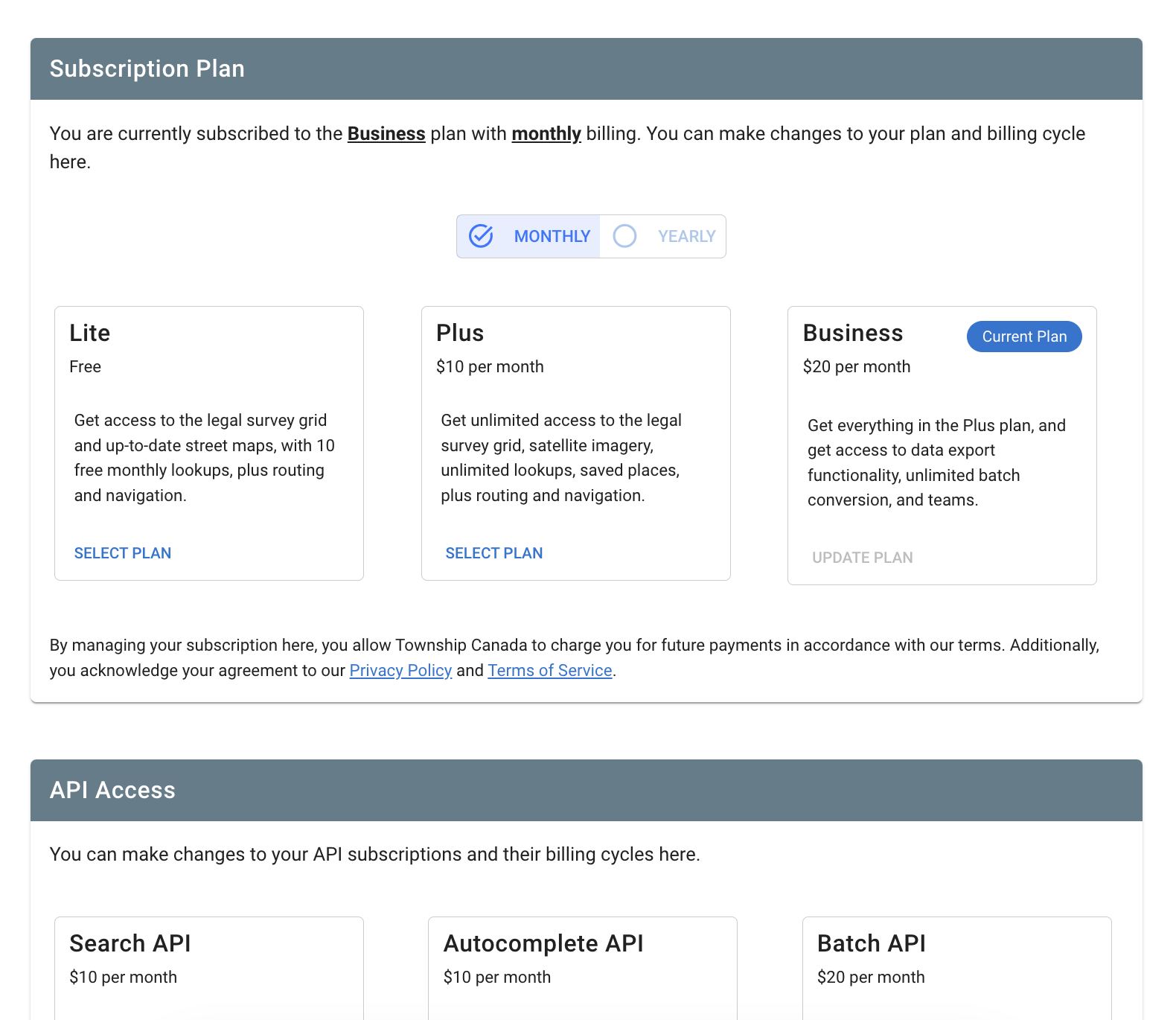
App subscriptions for website users
In the "Subscription Plan" section, you can manage app subscriptions. Choose between monthly or annual subscriptions, with tiers including "Lite", "Plus", and "Business". The "Lite" tier is free and grants basic feature access, while "Plus" and "Business" provide more features and services for a fee. Change your billing cycle, update your tier, or cancel your premium subscription at any time.
Canceling a premium subscription moves you back to the free "Lite" tier after the current billing cycle, but you can re-activate your premium subscription whenever you choose.
API subscriptions for developers
The "API Access" section is where you can manage API subscriptions. Similar to app subscriptions, select a subscription on a monthly or annual basis from various tiers. Township Canada offers four API endpoints: Search, Autocomplete, Batch, and Maps, useful for custom application development and workflow integration.
Each tier includes a limit on concurrent requests and a monthly quota for total API calls. Exceeding your monthly quota results in HTTP 429 Too Many Requests responses until the next cycle. Regularly monitor your API usage or upgrade your tier as needed, which can be done through the "API Usage" section.
Like app subscriptions, you can update your billing cycle, change your tier, or cancel your subscription at any time. Access to APIs remains until the end of your current billing cycle after cancellation.
Update payment information
Update your payment details for app and API subscriptions in the "Billing" section. Click "Edit" to enter new payment information.
Access and download invoices
Access and download invoices for your subscriptions in the "Billing" section. A table lists all your invoices, showing the number, date, amount, and status. Click an invoice number to view its details, where you can download a PDF copy for your records.