Get trip durations, distances, and turn-by-turn instructions
Township Canada's directions feature provides detailed trip durations, distances, and turn-by-turn instructions for your search results, enhancing your travel planning and navigation experience. There are two convenient ways to access directions: through the search results panel and by using the directions icon located next to the search box. Additionally, this feature integrates with Google Maps, offering detailed instructions and options for navigation.
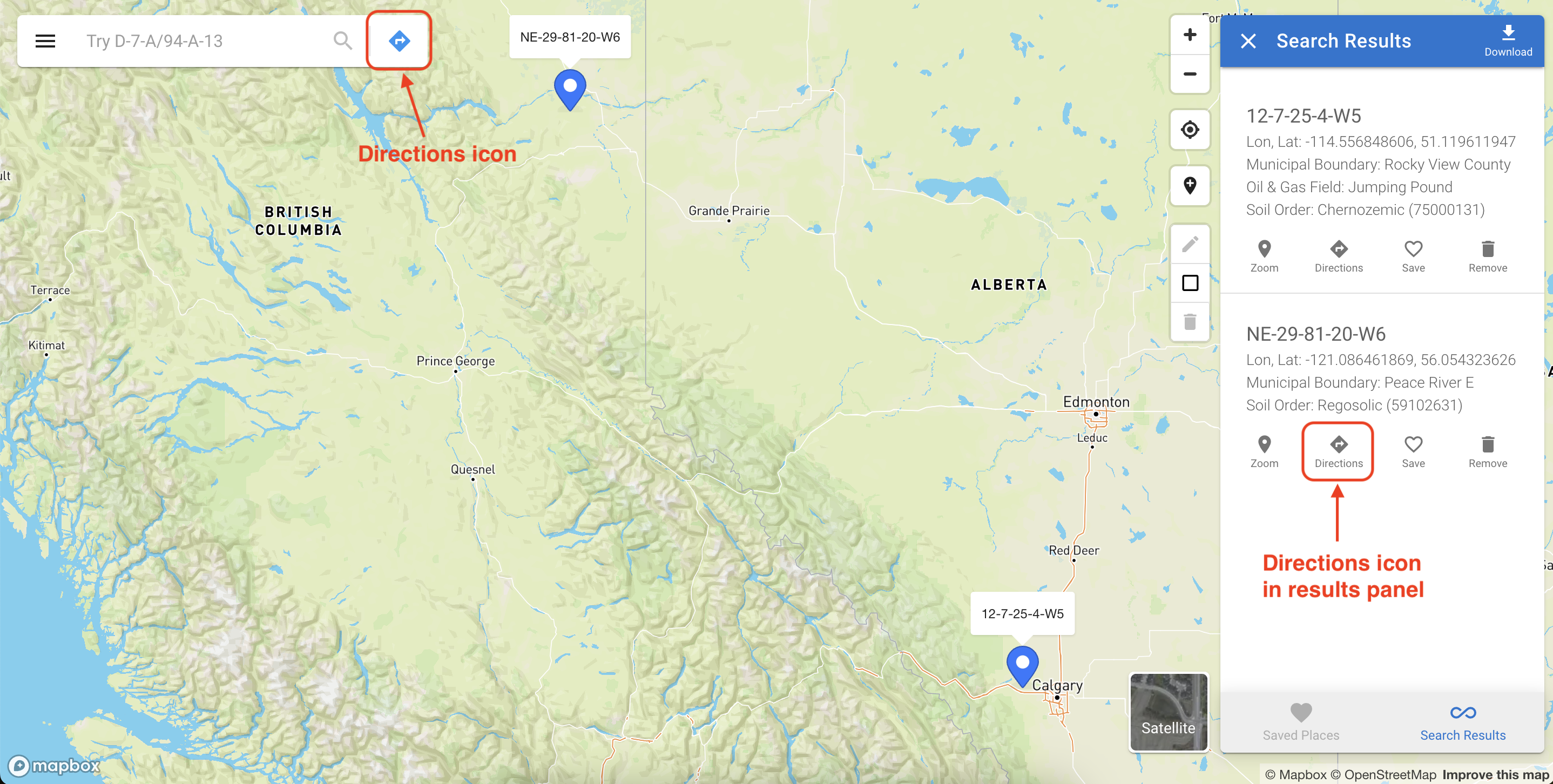
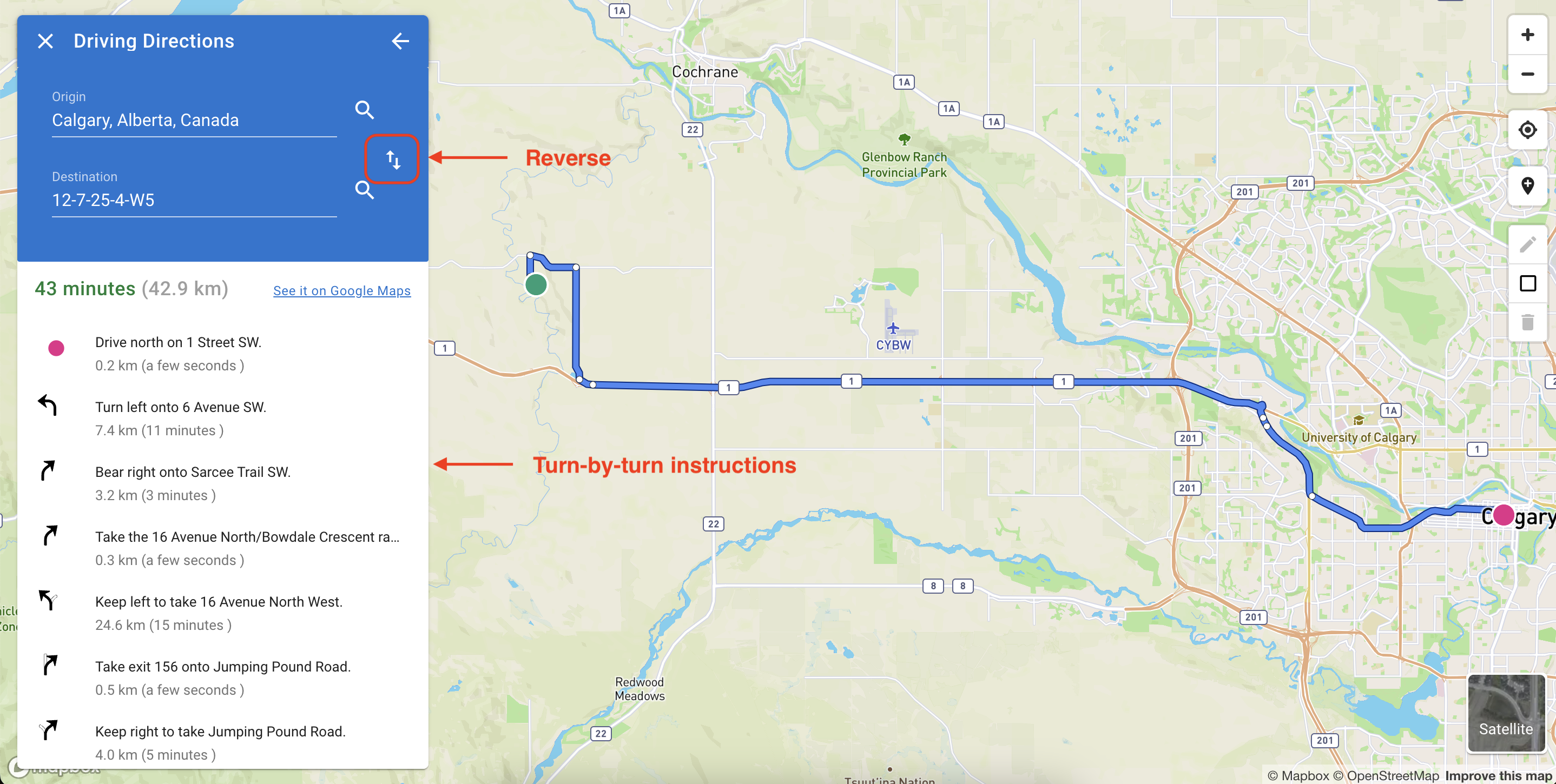
Getting directions from search results
To obtain travel time and distance for a location, start by finding it using the search box or by clicking on the map. When search results display on the right side of the map, click the "Directions" button to open the directions modal. This modal prompts you to set your location as either the starting point or the destination. If multiple search results are present, you can choose the relevant location to set as your starting point or destination. After setting your location, the directions panel will appear on the left side of the map. This panel allows you to swap the starting point and destination and to input new locations for your journey.
The panel will then display the duration, distance, and turn-by-turn instructions for the chosen route. For a more comprehensive navigation experience, click the "See it on Google Maps" button to view the route in Google Maps. This integration offers additional features like street view, traffic updates, and alternative routes.
You can also explore detailed turn-by-turn instructions by selecting steps within the directions panel. Clicking on these steps highlights the corresponding route segment on the map, helping you visualize and understand the path more clearly.
Getting directions using the directions icon
As an alternative, access directions by clicking the directions icon at the right of the search box. This action opens the directions panel, where you can set your starting point and destination. Following your input, the panel will show the trip duration, distance, and detailed instructions for your selected route. The "See it on Google Maps" button is also available here, providing access to Google Maps' extensive navigation features, including street view, real-time traffic conditions, and alternative routing options.